Some Macbook users encounter a problem of sluggish computer performance sooner than they expected. This leads to worries and thinking that there is no other solution than buying a brand new computer.
How to Boost Your Macbook’s Performance
If you do not want to spend your money, look for alternatives. There are ways to restore your Macbook to how it was before, and the tips below will tell you how to accomplish that.
Tip #1 – Use Disk Cleanup Software
Lack of disk space is a big problem because not everyone is capable of fitting every file they want. And when you want to keep large media like movies and TV shows as well, it becomes an even bigger issue.
Look for ways to clear up the storage. Start with getting any of the available mac cleaners software that allows you to remove junk files, such as caches, extensions, plugins, and backups.
After you are done with smaller files, move on to the ones that take more space. Some data can be transferred to iCloud and Dropbox. External storage devices like USB sticks are also quite handy. Deleting old applications that can be reinstalled later will free up some space as well.
Tip #2 – Optimize Web Browser
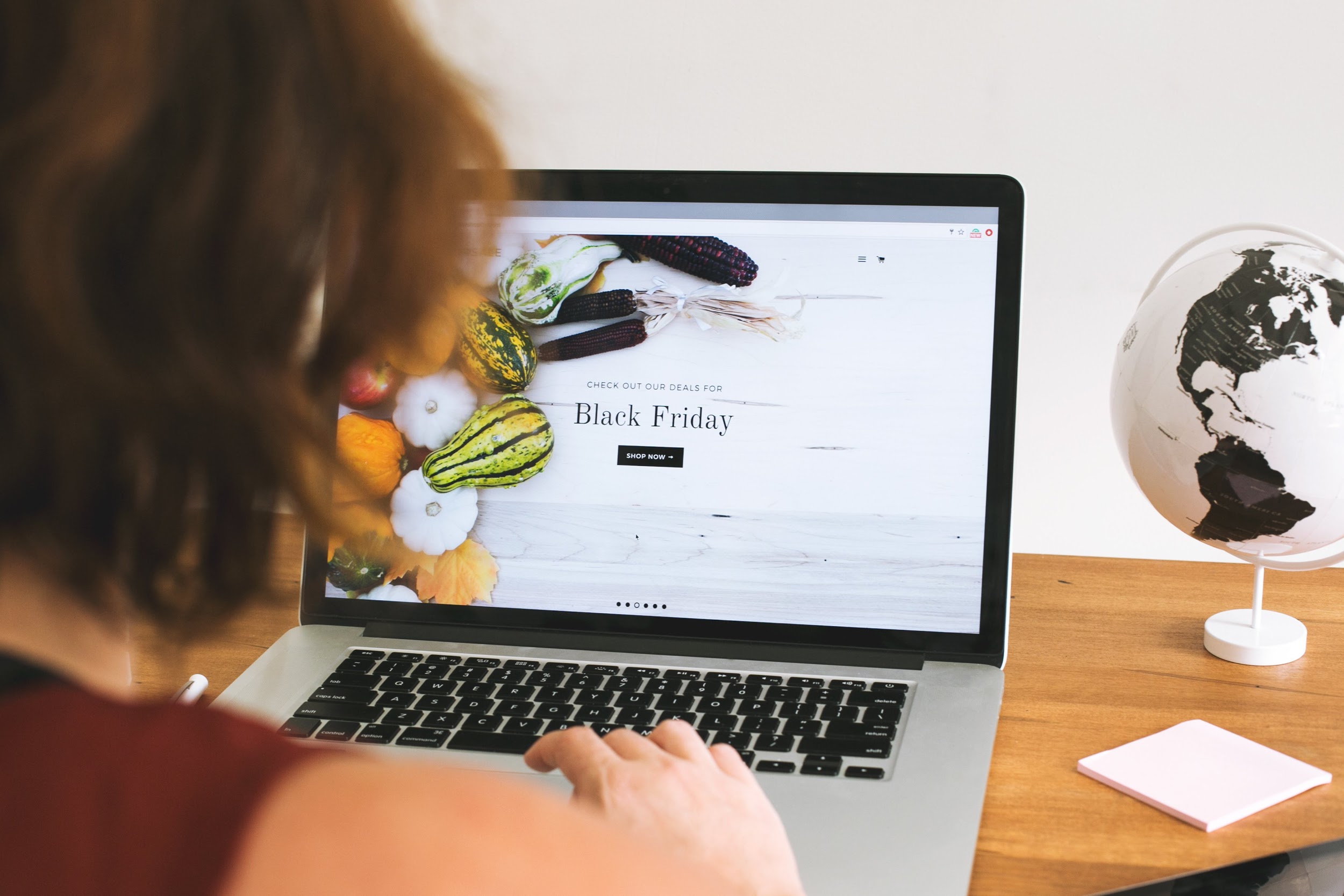
You may encounter internet connection issues while browsing the web. In some instances, the fault lies with the ISP provider. But there are cases when you can salvage the situation by optimizing the web browser.
Remove any unnecessary extensions and add-ons. Clear caches and browsing history, and even look to try different browsers as there are more options than just Chrome and Firefox.
Tip #3 – Clean Dust and Dirt
When you hear a loud noise from the internal fans and notice that the temperature is high, it most likely means that you have too much filth that accumulated inside the computer.
Cleaning dirt and dust should be a regular thing. Do not risk damaging internal hardware. And in case you are afraid of opening the computer and cleaning what is inside yourself, there is always an option to take it to a professional.
It is also worth mentioning that a cooling pad is also a valuable investment for fighting against high temperatures. However, it does not mean that you can forget about cleaning dust and dirt after buying a cooling pad.
Tip #4 – Turn off Visuals
Go to the Dock and adjust some settings to save resource usage on irrelevant visuals. Start with changing the Genie effect to the Scale effect on the right side of the “Minimize windows using” section.
READ: How to Develop iOS Apps On A Windows PC
Unticking the boxes from “Animate opening applications” and “Automatically hide and show the Dock” will also reduce resource usage and improve the overall performance of the Macbook.
Tip #5 – Look at Activity Monitor
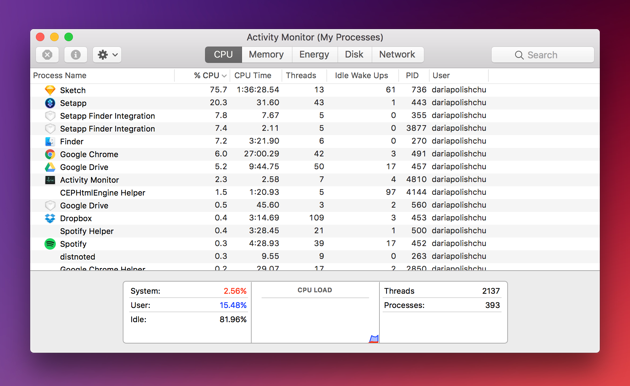
Activity Monitor should be utilized more often. It shows which active applications are consuming the most resources.
You can sort the list by CPU and memory usage. Apps that consume the biggest amount of resources require your attention the most.
Maybe you can find alternatives that are not so resource-hungry. Or perhaps some applications can be removed because they are running in the background without offering any merit as you no longer need them.
Tip #6 – Restart Macbook Regularly
Regular restarts are mostly used for stopping what is known as “memory leakage.” But some people are not that eager to restart their computers multiple times a day because it takes too long for everything to load.
Trimming the number of startup applications will prevent you from having to wait for apps to load every time you restart the Macbook.
Tip #7 – Update the OS and Applications
New updates bring stability and performance issues, meaning that you should always have the most recent version installed, whether it is the OS itself or a random application matters very little for those who want to get the most out of their Macbook and enjoy the best possible performance.
Nevertheless, some users have reported how switching to a new macOS version has made things worse. It is a possibility for older Macbook models. If you have noticed a sudden drop in performance after upgrading the OS, downgrade the version and see whether that will improve the situation.
Tip #8 – Scan for Malware
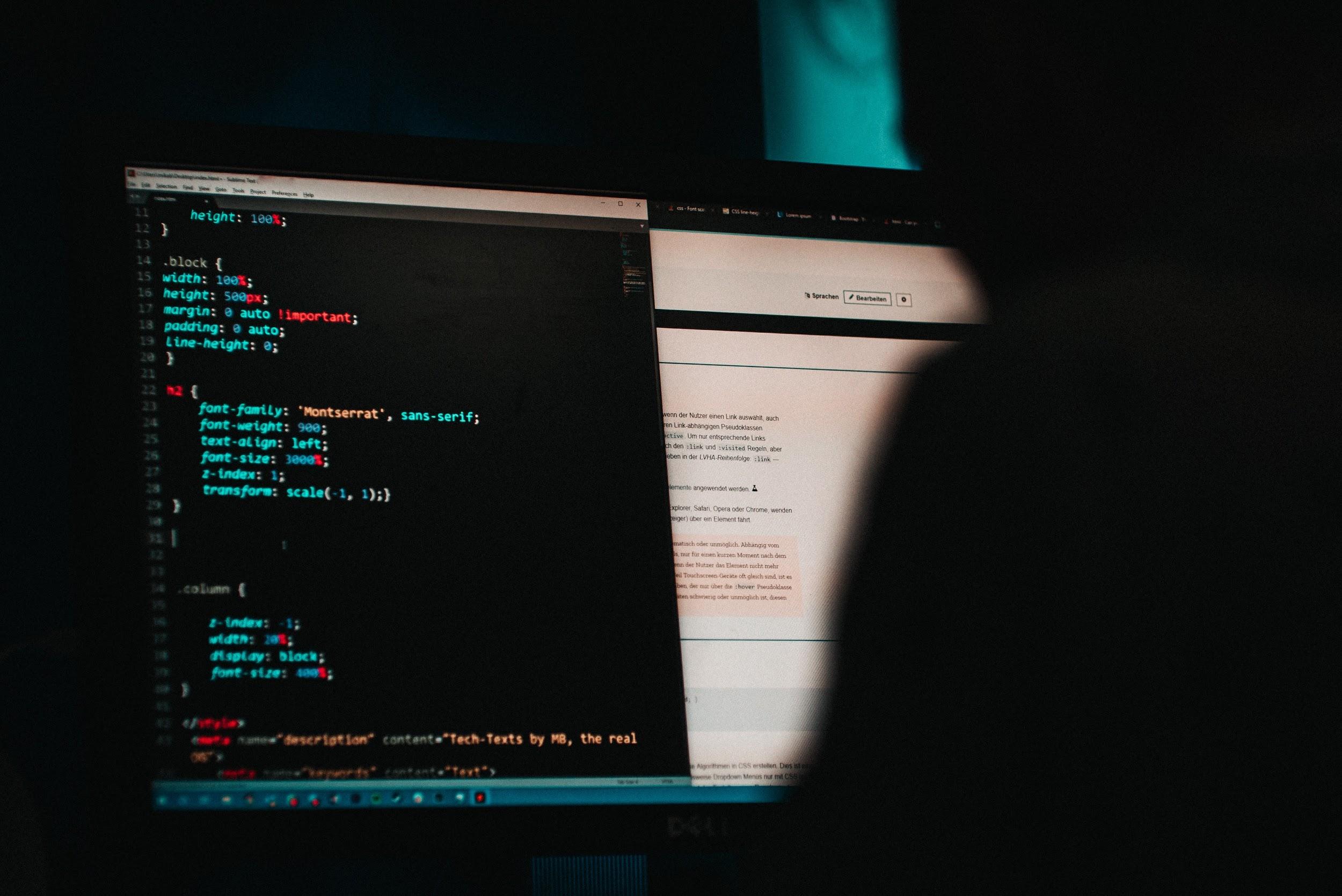
Malware and viruses can complicate things if you are not careful. Some cybersecurity threats make it almost impossible to use the computer, and the only solution is reinstalling the OS.
READ: A Beginner’s Guide to Protocols and Protocol Extensions in Swift
There are lots of great anti-virus software for free. Instead of taking a risk, why not have one running in the background and warning you whenever there is a potential threat? At the end of the day, it is better to be safe than sorry. Actively avoiding shady links is a good habit, but you will not have total peace of mind without anti-virus software.
HussaiN is a full-time professional blogger from India. He is passionate about content writing, tech enthusiasts, and computer technologies. Apart from content writing on the internet, he likes reading various tech magazines and several other blogs on the internet. Email ID: arrowtricks.pvt@gmail.com

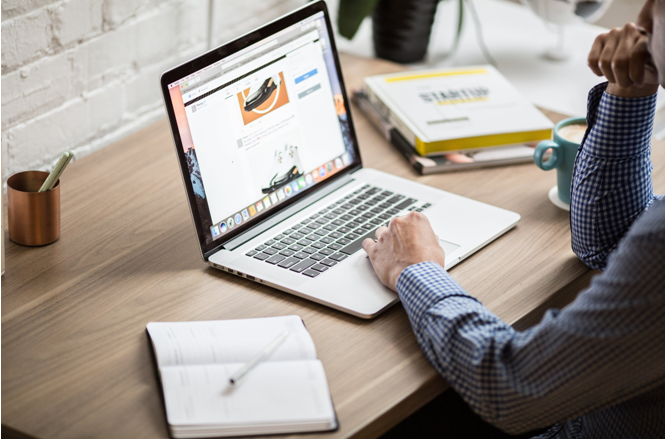
0 Comments