Whether you want to preserve your favorite movies, create a backup of essential data, or simply free up shelf space, transferring your data from DVD to USB is the best option. This article will give you a step-by-step guide on how to copy DVDs to USB flash drives on Windows 11/10/8/7 and Mac.
The Reason Why Copy DVDs to USB?
1. USB is portable and easy to access.
USB drives are compact and portable, making it easy to carry your favorite movies and TV shows wherever you go. Moreover, USBs provide quick and easy access to your content without the need for a DVD player.
2. Flash drives are much more durable than DVDs
DVDs are susceptible to scratches, wear, and damage over time. Copying them to a USB drive ensures a digital backup, preserving your content for the long run.
3. USB takes up less storage space
Storing DVDs can take up a significant amount of space. Transferring them to a USB drive allows you to declutter your shelves and save space in your living area.
How to copy DVD to USB with the best DVD copy software, WinX DVD Ripper Platinum
As the best DVD-to-USB converter, WinX DVD Ripper Platinum supports copying DVDs to USB to play on TV, laptops, game consoles, and other devices. This DVD copier provides a wide range of output formats, including MP4, HEVC, MOV, MKV, AVI, VIDEO_TS, H.264, FLV, MP3, and more, making it versatile for various devices and platforms. So users can easily rip DVDs to flash drives on Windows 11/10/8/7 and Mac. It conquers almost all types of DVDs, from 99-title DVDs to homemade DVDs, copy-protected DVDs, old DVDs, etc.
With level-3 hardware acceleration, it is five times faster than other DVD copiers while ensuring high-quality output with minimal loss of visual and audio fidelity.
Its built-in video editor allows people to easily cut/trim/crop videos and add subtitles to them. The intuitive interface makes this program accessible to users of all skill levels.
The Step-by-Step Guide on How to Copy DVD to USB Flash Drive
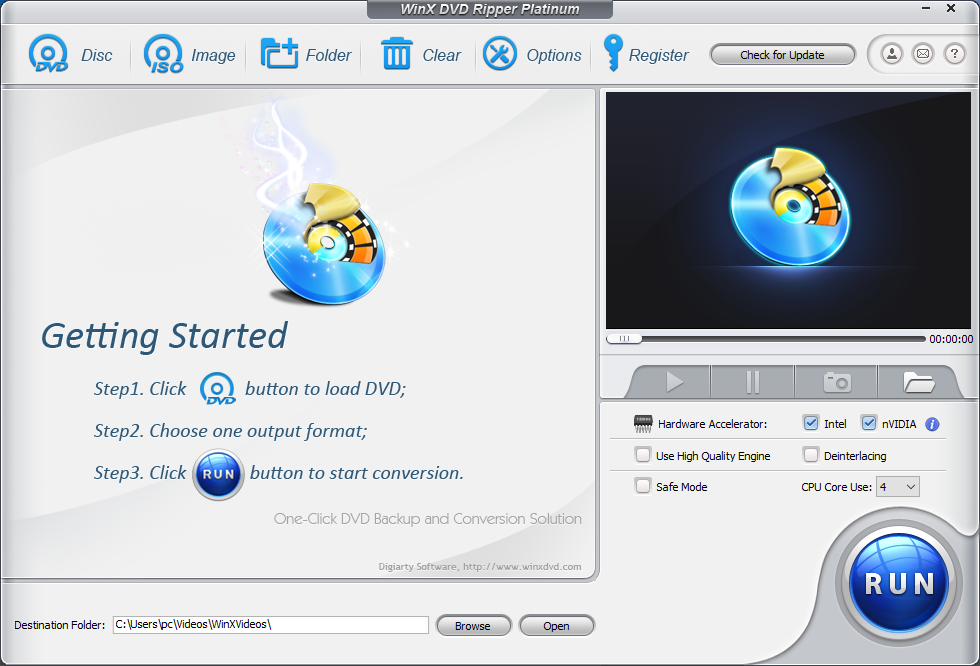
Step 1: Download and install WinX DVD Ripper Platinum
Visit the official website of WinX DVD Ripper Platinum and download the software for free. Follow the installation instructions to set up the program on your computer.
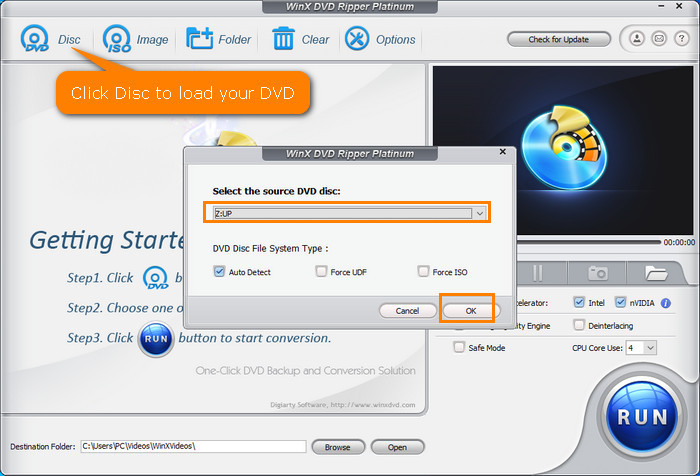
Step 2: Launch the program and insert your source DVD
Open the WinX DVD Ripper Platinum software. You’ll be greeted with an intuitive interface. Then insert the DVD you want to copy into your computer’s DVD drive.
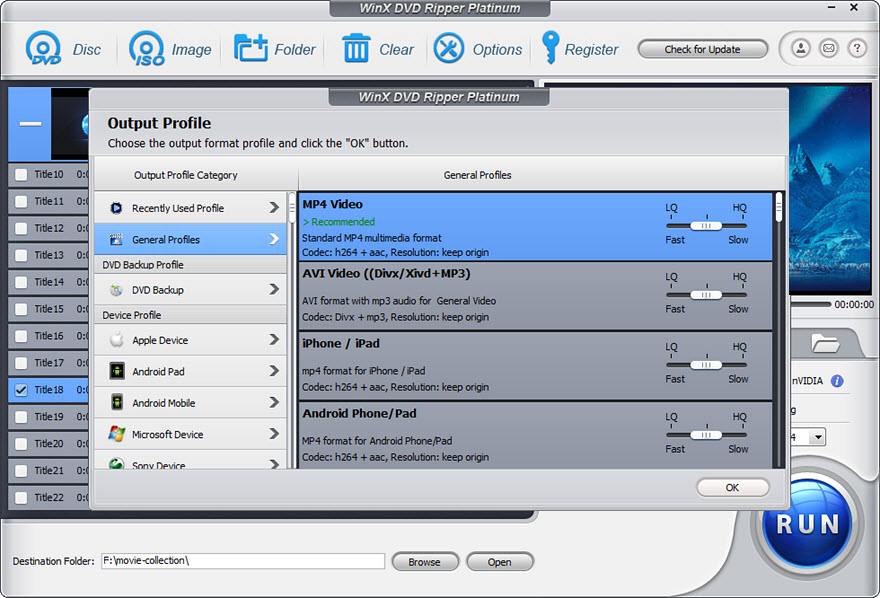
Step 3: Choose Output Format and Destination
Select the output format for your USB drive (MP4 is a widely compatible choice). After you select the output format, click the “Browse” button to select the folder on your USB drive where you want to save the ripped DVD video.
Step 4: Start the DVD Copying Process
Click on the “Run” button to start the DVD copying process. WinX DVD Ripper Platinum will efficiently convert the DVD content into the chosen digital format.
Copying DVDs to USB has never been easier with WinX DVD Ripper Platinum. This software not only simplifies the process but also ensures that your digital copies retain the high quality of the original content. Once the copying is complete, your movies or videos from the DVD will be stored on the USB flash drive. Then you can carry your USB anywhere and play the content on any compatible device.
HussaiN is a full-time professional blogger from India. He is passionate about content writing, tech enthusiasts, and computer technologies. Apart from content writing on the internet, he likes reading various tech magazines and several other blogs on the internet. Email ID: [email protected]